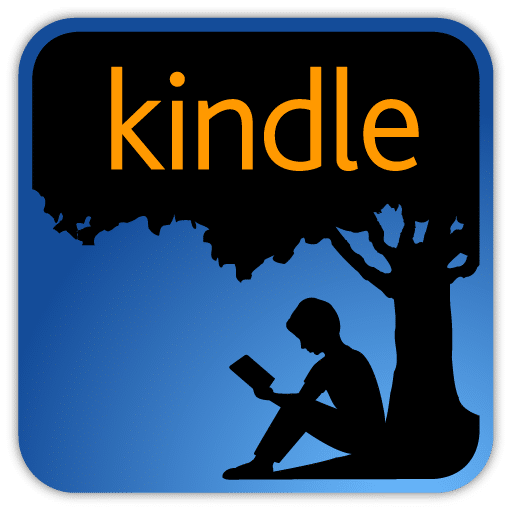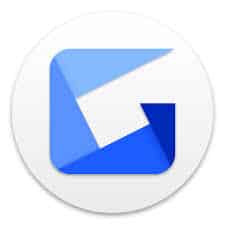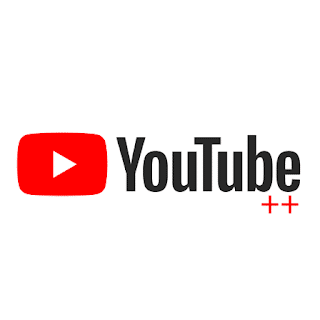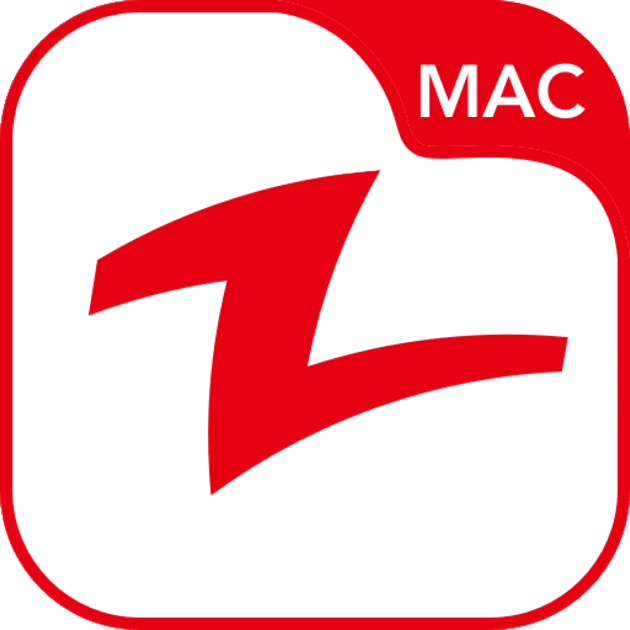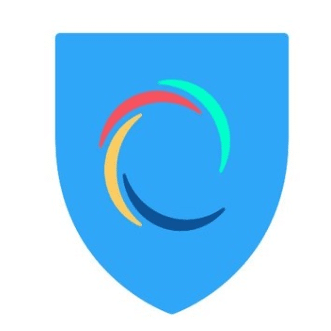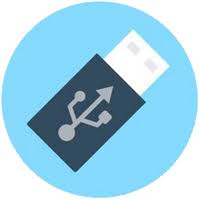
Ventoy
Ventoy For Windows 7 & 10 64-Bit Download
You can get the latest 64-bit setup of Ventoy for Windows from this page. Basically, it is a popular open-source tool that allows you to create a bootable USB drive capable of storing multiple ISO files. With Ventoy, you can simply copy ISO files onto the USB drive, and it will automatically detect and display them as bootable options when you start your computer.
How to use
- Download the Ventoy executable file from this site or its official website.
- Plug in a USB drive that you want to use as your bootable device. Make sure the drive is empty or doesn’t contain any important data, as it will be formatted during the process.
- Run the Ventoy executable file. You may need administrative privileges to do so.
- Select the USB drive you plugged in from the drop-down menu in the Ventoy interface. Double-check that you’ve chosen the correct drive, as all data on it will be erased.
- Click on the “Install” button. Ventoy will format the USB drive and install its bootable environment onto it.
- Once the installation is complete, you can simply copy ISO files of operating systems or other bootable tools directly onto the USB drive. Ventoy supports a wide range of ISO files, including Windows, Linux distributions, and other bootable utilities.
- After copying the ISO files, safely eject the USB drive from your computer.
Now, when you want to use the USB drive to boot a computer, insert it into the desired machine and restart or power on the computer. Most modern computers allow you to select the boot device by pressing a specific key during startup (such as F12 or Esc). Check your computer’s documentation for the exact key to access the boot menu.
In the boot menu, you should see the Ventoy option along with the list of ISO files you copied to the USB drive. Use the arrow keys to select the desired ISO file and press Enter to start the boot process.
Features
Ventoy For Windows is an open-source tool that enables you to create multiboot USB drives with ease. It’s available for Microsoft Windows and Linux, and it works on both UEFI and Legacy BIOS computers. It’s similar to other tools such as YUMI or Easy2Boot, but it offers some unique features that make it stand out from competitors.
Ventoy creates two partitions on your USB drive: the first is formatted with the exFAT file system, and it’s where you’ll copy ISO files to. The second is a UEFI bootable partition. It’s this latter partition that allows Ventoy to run without needing to install itself on the computer.
Simple interface
When you launch Ventoy, you’ll see a simple interface that has several options: Create Bootable Disk, Add Discs, and Update. Clicking the Create Bootable Disk button will prompt you to select a file to use as the bootable operating system. Once you select a file, Ventoy will begin creating a bootable USB drive with it. You can see the progress of this process in the bottom right corner of the screen.
Once Ventoy has finished creating the bootable USB, it will notify you that it’s ready to be used. If you don’t want to wait, you can immediately boot from the device by selecting it as the primary boot option in your BIOS or UEFI setup. The best part about using Ventoy is that the tool does not extract the contents of any of the ISO images on your drive, which allows you to reuse the drive for multiple different purposes. Most other tools remove the file system from the drive and only allow you to boot from a single ISO image at a time. One thing to note is that Ventoy will not prevent you from copying other files to your USB drive, even after it’s installed. However, if you do this, it may cause issues when trying to boot from the multiboot USB.
Ventoy’s primary goal is to save you from the headache of reformatting your USB drive whenever you need to boot a different operating system. It can be used to test out a new operating system or to prepare a bootable backup in case you need to restore your primary OS. This free tool has a lot to offer and is worth checking out if you need to create a multiboot USB drive quickly.
Derrik Diener is a self-taught Linux aficionado who writes insightful tech tutorials for Addictive Tips. He’s been writing on the site since 2017 and is committed to promoting accessible computing for all. He lives in Midland, Michigan. If you enjoy his articles, consider a donation. Note that Ventoy is a versatile tool and can be used on other platforms like Linux as well. For more information and advanced configurations, you can refer to the official Ventoy documentation and user guide available on their website.