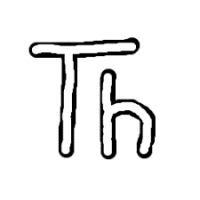
Thonny
Thonny For Windows 7/10/11 64-Bit Download
Here you will find the latest setup of Thonny for PC. The software is absolutely free and safe to use. You can install it on Windows 7, 8, 10 & 11. Thonny For Windows is a simple-to-use and intuitive Python IDE (integrated development environment). It has been designed with beginners in mind but is equally useful for advanced programmers. It has a number of features that are not always available in more sophisticated IDEs. For example, Thonny highlights syntax errors like unclosed quotes and parentheses (the most common mistakes by beginners) and automatically suggests correct values for parameters when entering a function call. It also explains the scope of variables by visualizing variable occurrences and highlighting their values in order to help spot typos. Furthermore, it makes the distinction between local and global variables very clear so that the programmer can understand where a variable is referenced from. Thonny is a popular Python Integrated Development Environment (IDE) that provides an easy and beginner-friendly interface for writing, running, and debugging Python code. It is available for various operating systems, including Windows.
Get the app from its official also
- Open a web browser and go to the Thonny official website: https://thonny.org/.
- On the Thonny website, click on the “Download” button.
- On the download page, you should see a section labeled “Windows Installer.” Click on the download link for the Windows installer.
- Once the installer file is downloaded, locate it in your computer’s Downloads folder or the folder you chose to save it in.
- Double-click on the installer file to run it. If prompted by Windows security warnings, click on “Run” or “Yes” to proceed.
- The installer will launch, and you will see the Thonny setup wizard. Follow the on-screen instructions to install Thonny. You can choose the installation location and any additional options you prefer.
- After the installation is complete, you can launch Thonny by searching for it in the Windows Start menu or by double-clicking the Thonny desktop shortcut if one was created during installation.
Advantages
That’s it! You now have Thonny installed on your Windows system. You can open Thonny and start writing and running Python code in the IDE. Another advantage of Thonny is its support for the system shell. This is particularly helpful for beginners as it allows them to try out their code with minimal effort. Thonny also prepares the system shell for Python commands by ensuring that PATH and conflicts with other Python interpreters are taken care of. Additionally, Thonny has a built-in tool called the “Package Manager” which allows the easy installation of 3rd party packages that are required for certain tasks. For example, if you want to add a calculator to your program, it is just a matter of typing the name of the package into the “Manage Packages” window and clicking the search button.
===>> Also download Python For MAC
In addition, Thonny offers a debugger that is very easy to use and understand for beginners. It steps through the program and shows its output in a separate window. In addition, it can show the current value of each variable as well as a list of all possible actions that will change those values. This is a very important feature because it helps to identify issues with programs that would otherwise be impossible to track down without a debugger. Thonny also provides a number of other useful features that make it easier to learn Python and programming in general.
Python Integration
This is an excellent Python IDE for beginners and those looking to get into Raspberry Pi (RPi) projects. It is simple to install, has all the necessary features for getting started, and includes a basic version of Python 3.7. The best part is that it is a single installer, which makes it much simpler than installing a full Python release, an IDE and then installing the tools needed to work with the Python software. It is also suitable for a headless Raspberry Pi, which does not have a monitor or keyboard attached.





